Exchange Server 2016 için Cumulative Update 19 Kurulumu | Zero-Day Patching
# Exchange Server Add comments
Bu yazımda Exchange Server üzerinde Cumulative update’in nasıl yükleneceğine dair bilgiler yer almaktadır.
Ayrıca Exchange Servers 0-Day Patch geçilmesi ile ilgili Microsoft’un paylaştığı linkler, kurulması gereken patch hakkında bilgi yer almaktadır.
Microsoft’un önerdiği CU versiyonunun 18 ya da 19 olması ve yayınlanan patch’in Exchange server’lara yüklenmesi.
Cumulative Update Yükleme Adımları;
1-Schema’nın extend edilmesi;
Schema’nın extend edilmesi için ilgili admin hesabının aşağıdaki gruplara üye olması gerekmektedir.
- Domain Admin
- Enterprise Admin
- Schema Admin
- Organization Management
CU 19 ISO İndirme LinkiEmbed URLPaste a link to the content you want to display on your site.EmbedLearn more about embeds(opens in a new tab)Sorry, this content could not be embedded.Try again Convert to link
CU19 ISO’sunun mount edilmesi ve daha sonra ISO’nun mount edildiği dizine PowerShell üzerinden gidilerek aşağıdaki komutun çalıştırılması gerekmektedir;
.\Setup.exe /IAcceptExchangeServerLicenseTerms /PrepareSchema
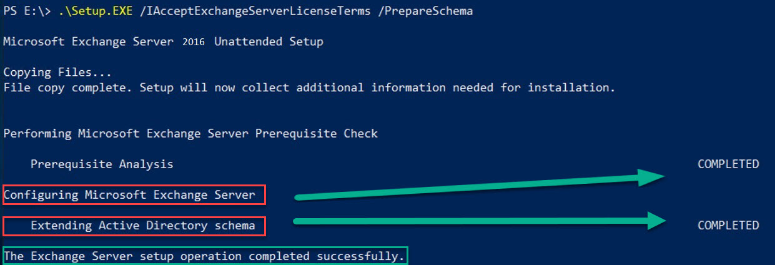
2-Yedekleme ürünü servislerinin durdurulması;
CU yüklemeden önce organizasyonda kullanılan yedekleme ürünlerinin servislerinin durdurulması gerekmektedir.
PowerShell ile stop-service ………. komutu ile servisler durdurulabilir.
3-Exchange Server’ın maintenance mod’a alınması;
Exchange Server’ın maintenance mode’a alınması gerekmektedir.
START MAINTENANCE
$servername = $env:computername
$servers = Get-exchangeserver |? {($_.Name -ne $servername) -and ($_.Ise15orlater -eq $True)} | select fqdn
$target = Get-random $servers
Write-Host “Maintenance mode server is $($servername)”
Write-Host “Transport redirect target server is $($target.fqdn)”
Write-Host “Draining Transport and UM services”
Set-ServerComponentState $servername -Component HubTransport -State Draining -Requester Maintenance
Set-ServerComponentState $servername -Component UMCallRouter -State Draining -Requester Maintenance
Write-Host “Start Sleep for 30 seconds”
Start-Sleep -Seconds 30
Get-Queue
Write-Host “Starting Maintenance Mode”
Write-Host “Moving Active Databases”
Move-ActiveMailboxDatabase -server $servername -MountDialOverride Lossless
Suspend-Clusternode $servername
cd $ExScripts
.\StartDagServerMaintenance.ps1 -serverName $servername -MoveComment Maintenance -OverrideMinimumTwoCopies
Write-Host “Redirecting messages to $($target.fqdn)”
Redirect-Message -Server $servername -Target $target.fqdn -confirm:$false
Write-Host “Set server to ServerWideOffline”
Set-ServerComponentState $servername -Component ServerWideOffline -State Inactive -Requester Maintenance
##CHECK THAT SERVER IS IN MAINTENANCE
Write-Host “##########” -ForegroundColor Yellow
Write-Host “Service Components should be inactive” -ForegroundColor Yellow
Get-ServerComponentState $servername | FT Component,State -Autosize
Write-Host “Server should be blocked” -ForegroundColor Yellow
Get-MailboxServer $servername | FL DatabaseCopyAutoActivationPolicy
Write-Host “Clusternode state should be paused” -ForegroundColor Yellow
Get-ClusterNode $servername | FL
Write-Host “Non-Shadow Queues should be empty” -ForegroundColor Yellow
Get-Queue -server $servername
Maintenance mod’a aldıktan sonra, kontrol etmek için kullanılması gereken komut;
Get-ServerComponentState “SERVERNAME” | Select Component, State
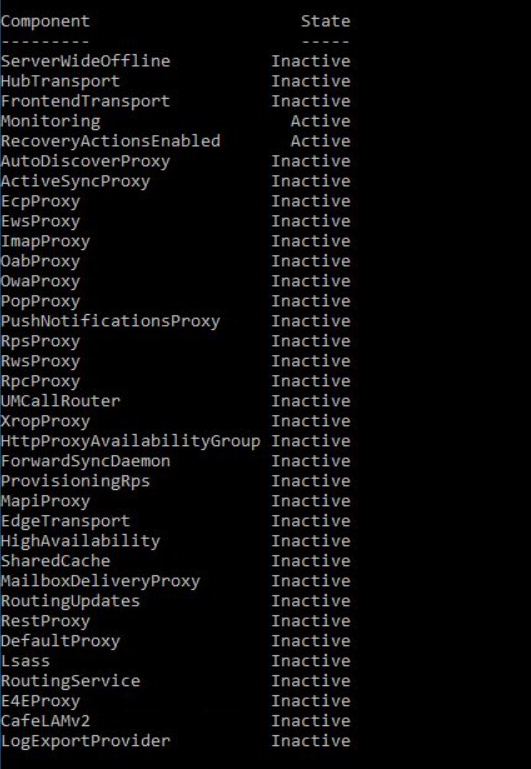
4-CU19 Setup’ın başlatılması;
Mount edilmiş olan CU19 ISO dosyası içerisinden Setup admin modda çalıştırılmalıdır.
Exchange Server 2016 CU 19 yüklemesi esnasında ” A reboot from a previous installation is pending. Please restart the system and then rerun Setup. ” hatası verir ve reboot sonrası bu durum hala aynı ise çözüm için;

regedit / HKLM\System\ControlSet001\Control\Session Manager\PendingFileRenameOperations
Bu alanı açarak içeriğinin temizlenmesi reboot sorununu çözümleyecektir.
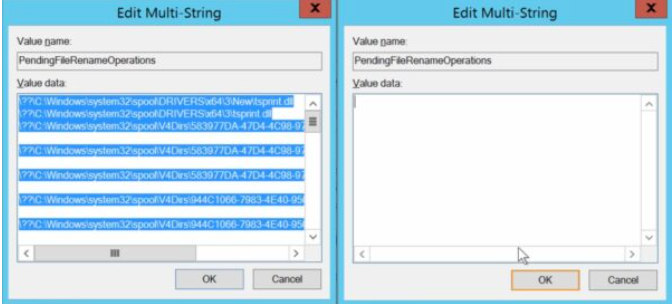
5-Exchange Servers 0-Day Patch ilgili patch dosyasının yüklenmesi;
5 farklı zafiyet bulunuyor fakat tek patch içerisinde hepsinin çözümü var görülüyor. Microsoft Exchange Server kullanan tüm organizasyonların acilen bu patch’i geçmelerini istiyor.
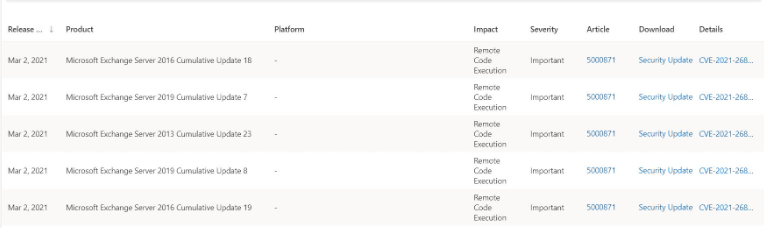
Zafiyetler ile ilgili linkler;Embed URLPaste a link to the content you want to display on your site.EmbedLearn more about embeds(opens in a new tab)Sorry, this content could not be embedded.Try again Convert to linkEmbed URLPaste a link to the content you want to display on your site.EmbedLearn more about embeds(opens in a new tab)Sorry, this content could not be embedded.Try again Convert to link
Zafiyet için indirilecek Patch linki;Embed URLPaste a link to the content you want to display on your site.EmbedLearn more about embeds(opens in a new tab)Sorry, this content could not be embedded.Try again Convert to link
Patch yüklemesi cmd admin modda iken yapılması gerekmektedir.
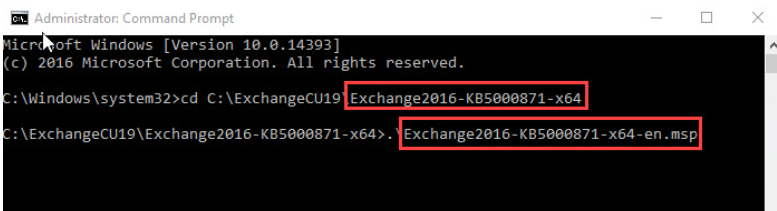
6-Mainteance moddan çıkarılması;
Patch yüklemesi bittikten sonra maintenance moddan sunucunun çıkarılması gerekmektedir.
STOP MAINTENANCE
$servername = $env:computername
Set-ServerComponentState $servername -Component ServerWideOffline -State Active -Requester Maintenance
Set-ServerComponentState $servername -Component UMCallRouter -State Active -Requester Maintenance
Set-ServerComponentState $servername -Component HubTransport -State Active -Requester Maintenance
Restart-Service MSExchangeTransport
$servername = $env:computername
cd $ExScripts
.\StopDagServerMaintenance.ps1 -serverName $servername
if(($servername -like ‘*site2*’) -or ($servername -like ‘*site3*’))
{set-mailboxserver $servername -DatabaseCopyAutoActivationPolicy Blocked}
#CHECK THAT SERVER IS OUT OF MAINTENANCE
Write-Host “Service Components should be active” -ForegroundColor Yellow
Get-ServerComponentState $servername | ft Component,State -Autosize
Write-Host “Server should be unrestricted for Site1 servers rest should be Blocked” -ForegroundColor Yellow
Get-MailboxServer $servername | FL DatabaseCopyAutoActivationPolicy
Write-Host “Clusternode state should be up” -ForegroundColor Yellow
Get-ClusterNode $servername | FL
Write-Host “Wait for all database copies and content indexes to be Healthy, this may take up to 10 minutes” -ForegroundColor Yellow
Get-Mailboxdatabasecopystatus -server $servername
Maintenance mod’dan çıkardıktan sonra, kontrol etmek için kullanılması gereken komut;
Get-ServerComponentState “SERVERNAME” | Select Component, State
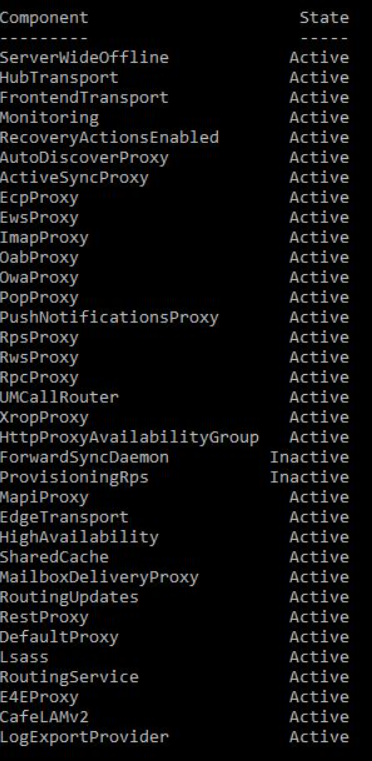
7-Exchange Server versiyon kontrolü;
Cumulative Update yüklemeleri bittikten sonra aşağıdaki komut ile Exchange Server’ların versiyonları kontrol edilebilir.
Get-ExchangeServer | fl Name, Edition, AdminDisplayVersion komutu ile Exchange Server’ların sürümleri kontrol edilebilir.
Exchange Server versiyonlarına göre Build Numberların listesi;
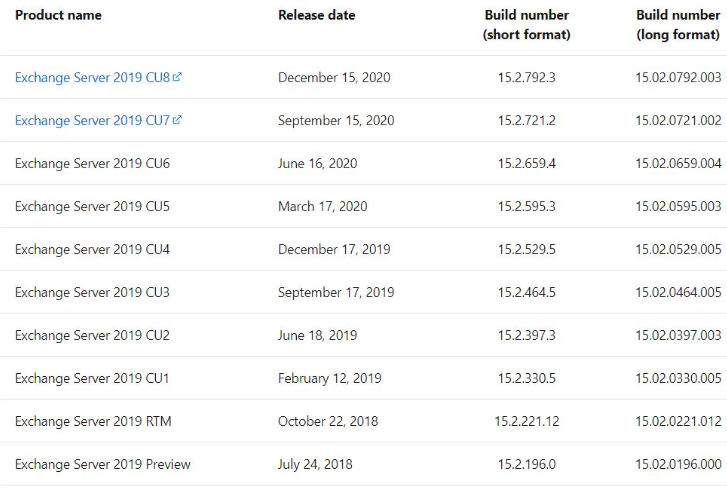
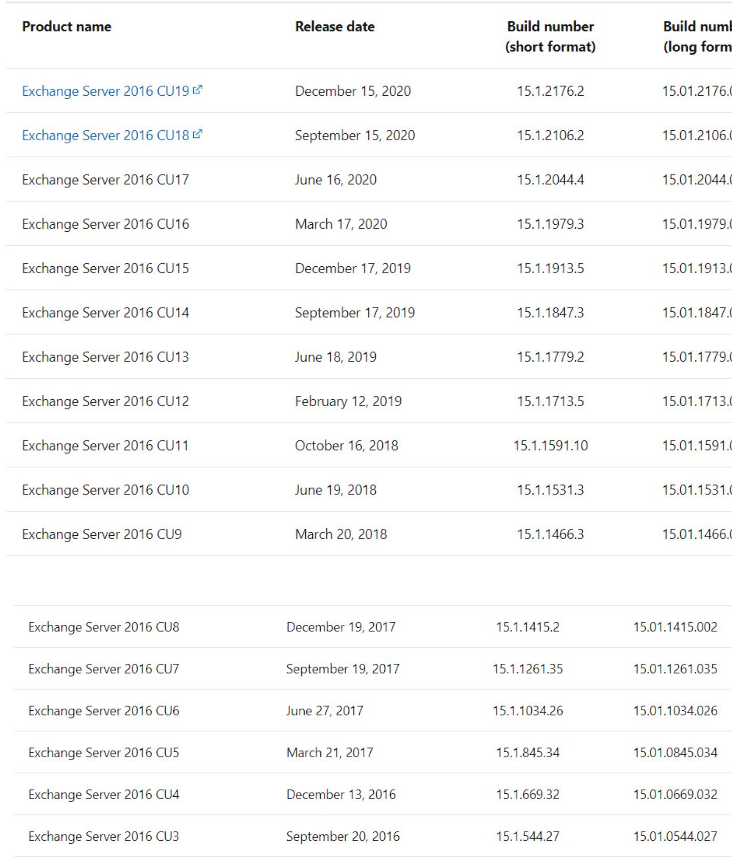
En Yeni Yorumlar